Settings
Statamic has many configuration options that allow for a lot of flexibility in behavior and functionality. Settings can be set in the Control Panel, your YAML files, and even your .env file if you would like them to differ depending on your environment.
Overview
The settings are grouped into categories to help you find related options quickly. All of Statamic’s settings are available in the Control Panel’s Configure » Settings area.
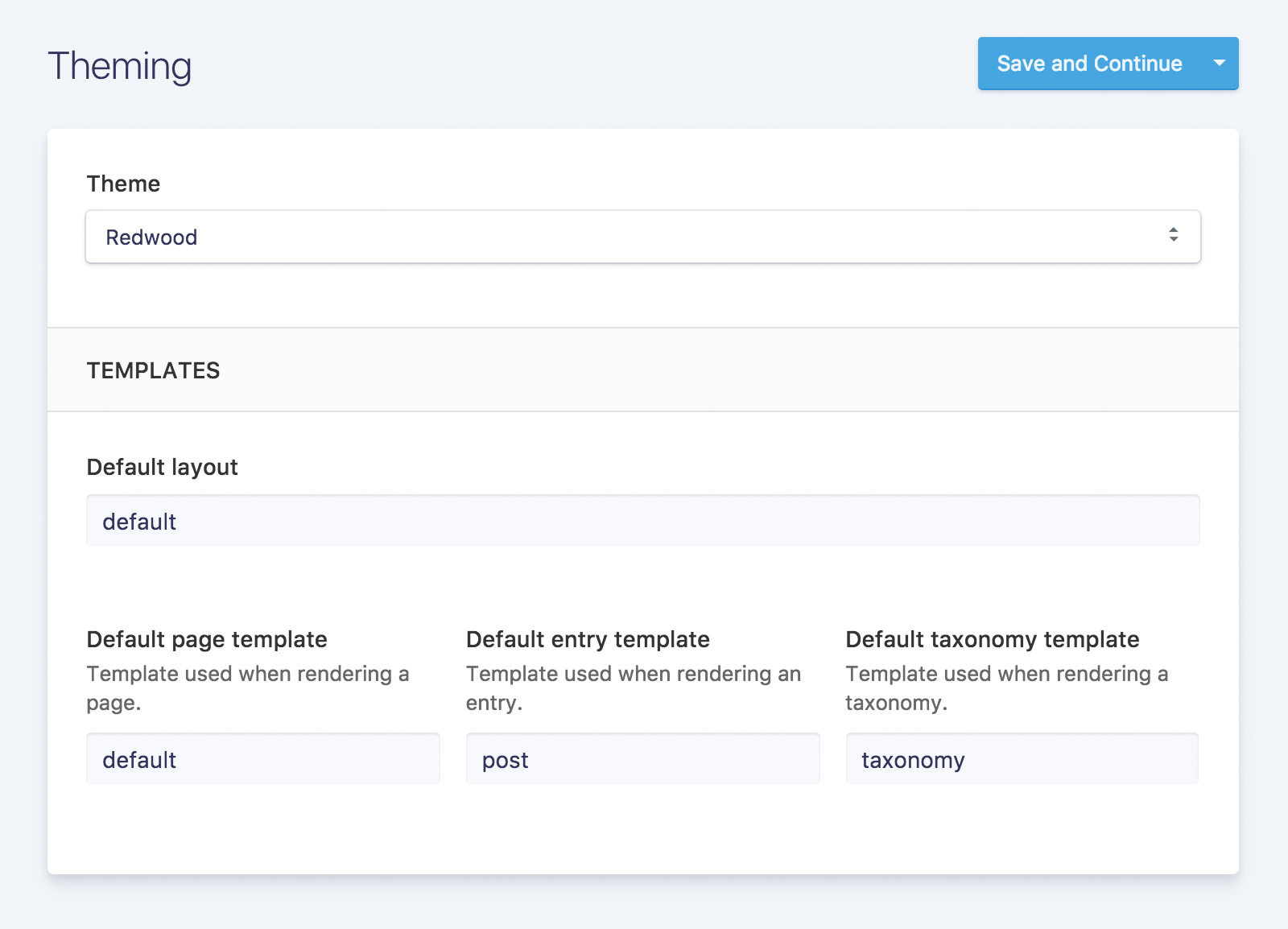
On the filesystem side, Statamic stores its settings into groups located in site/settings/[group_name].yaml.
The files are organized based on their general functions. For example, assets.yaml configures assets and image manipulation, caching.yaml for cache settings, system.yaml for general system settings, and so on.
Addons
Each addon can have their own settings file located in site/settings/addons/addon_name.yaml. Addon settings can be overridden in your environment files. See below for more details.
Environment Specific
Sometimes it is beneficial to have different settings depending on where you are running the site. For instance, enabling debug mode when in development, but not in production. Or perhaps running some analytics javascript snippet only on production.
You can do this by overriding settings based on the environment you are serving the site.
Maintenance Mode
When your site is in maintenance mode, a Be Right Back message will be displayed for all requests. This could be useful to “disable” your site while you perform updates.
To enable it run the down command, and to disable it run the up command:
php please down # enable maintenance mode. take your site "down"
php please up # disable. bring your site back "up"
This feature is the same as Laravel’s. You may customize the view by adding a 503.html error template to your theme.